CrewStart: Accept invite with non-migrated user (with MFA)
1. Accept the invitation by clicking on the invite link sent to you via email
2. Click on the option 'Request Passcode'
3. Enter the passcode sent to your mobile phone
4. Select the option 'Sign In'
5. Enter your username and select 'Login'
6. A prompt will be displayed on screen advising that you are being migrated to Okta, select 'Continue'
7. Type in your existing password for the CrewStart application and your authenticator pin, once done select the 'Migrate' button
If you don't have your authenticator pin, you can select the option 'Use SMS instead'
8. Once successful, a message will be displayed to confirm you have successfully migrated to Okta
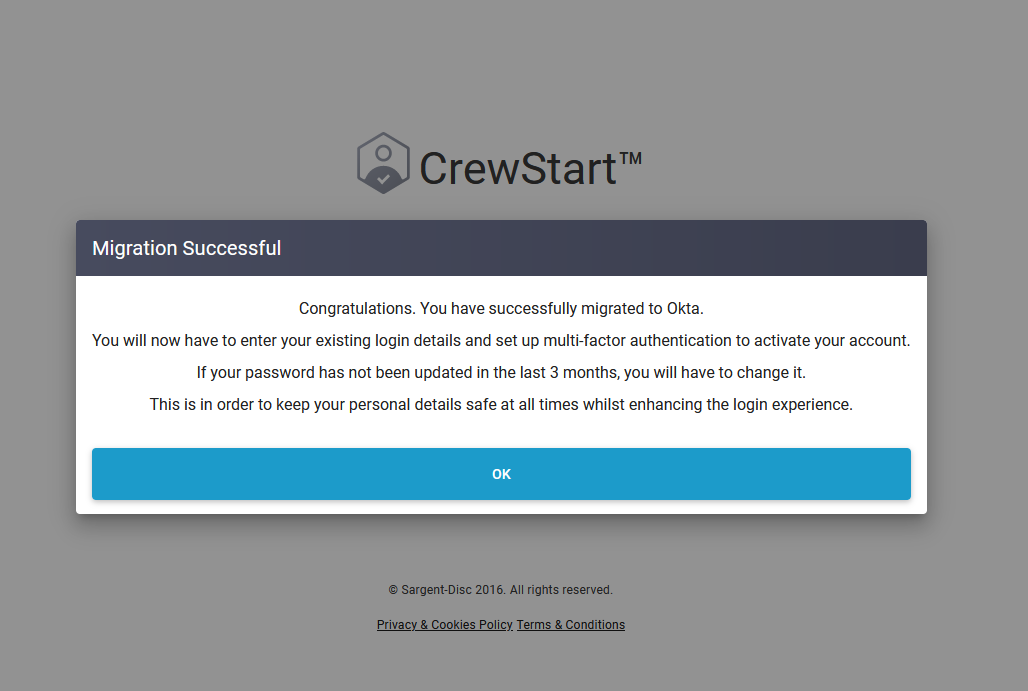
9. You will then be taken to the Okta sign in screen, enter your CrewStart username and select 'Next'
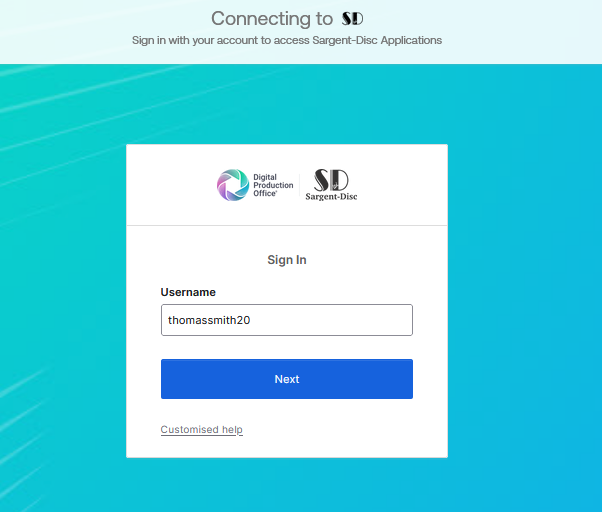
10. Enter your CrewStart password in the password field and select 'Verify'
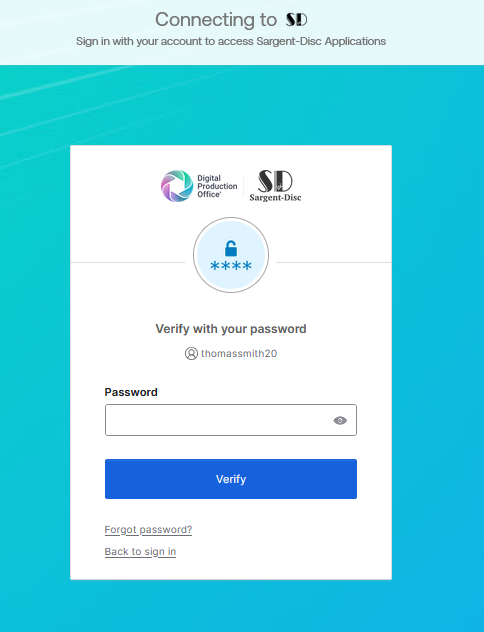
11. Select the option 'Set up' under Phone
12. Select
if you want to receive a verification code via SMS or voice call. Select your
country/region and enter your number. Once done, select the option 'Receive a
code via SMS' or ‘Receive a code via voice call’
13. Enter
the code sent to you in the 'Enter Code' field and select 'Verify'
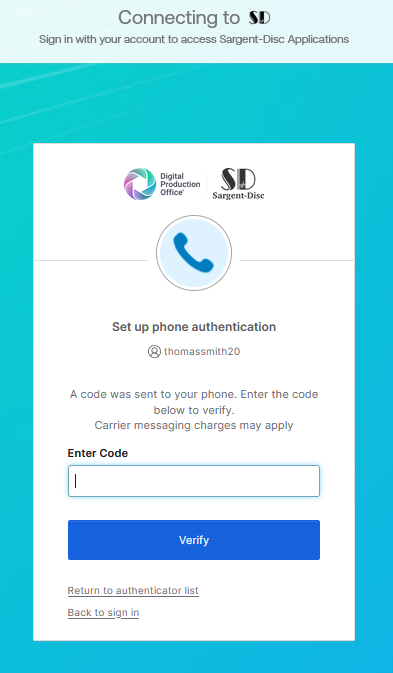
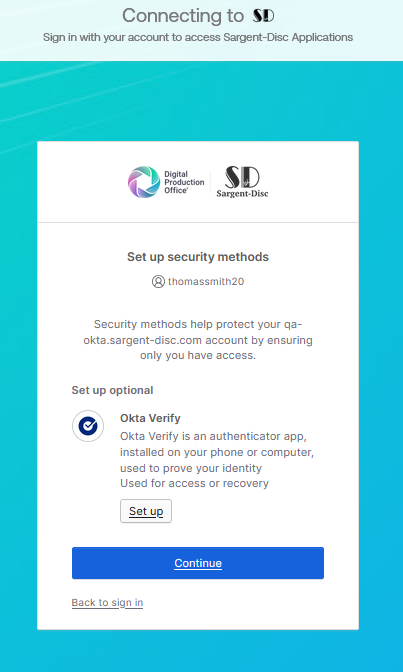
14. You will then be asked if you wish to setup Okta Verify, it is strongly recommended
that this is setup and configured with biometrics so that you do not
need to provide a password every time you log in. To set this up, select
the option 'Set up' under Okta Verify
15. On your mobile device, open the Okta Verify app and scan the QR code displayed on screen
If prompted to Enable Face ID or Passcode confirmation, you can select the 'Enable' option which means you will no longer need to enter your password when logging in
If prompted to Enable Face ID or Passcode confirmation, you can select the 'Enable' option which means you will no longer need to enter your password when logging in
16. Once you have verified, you will then be logged into the
application. You will be required to re-enter the SMS code in order to
accept the invitation and access the project in question
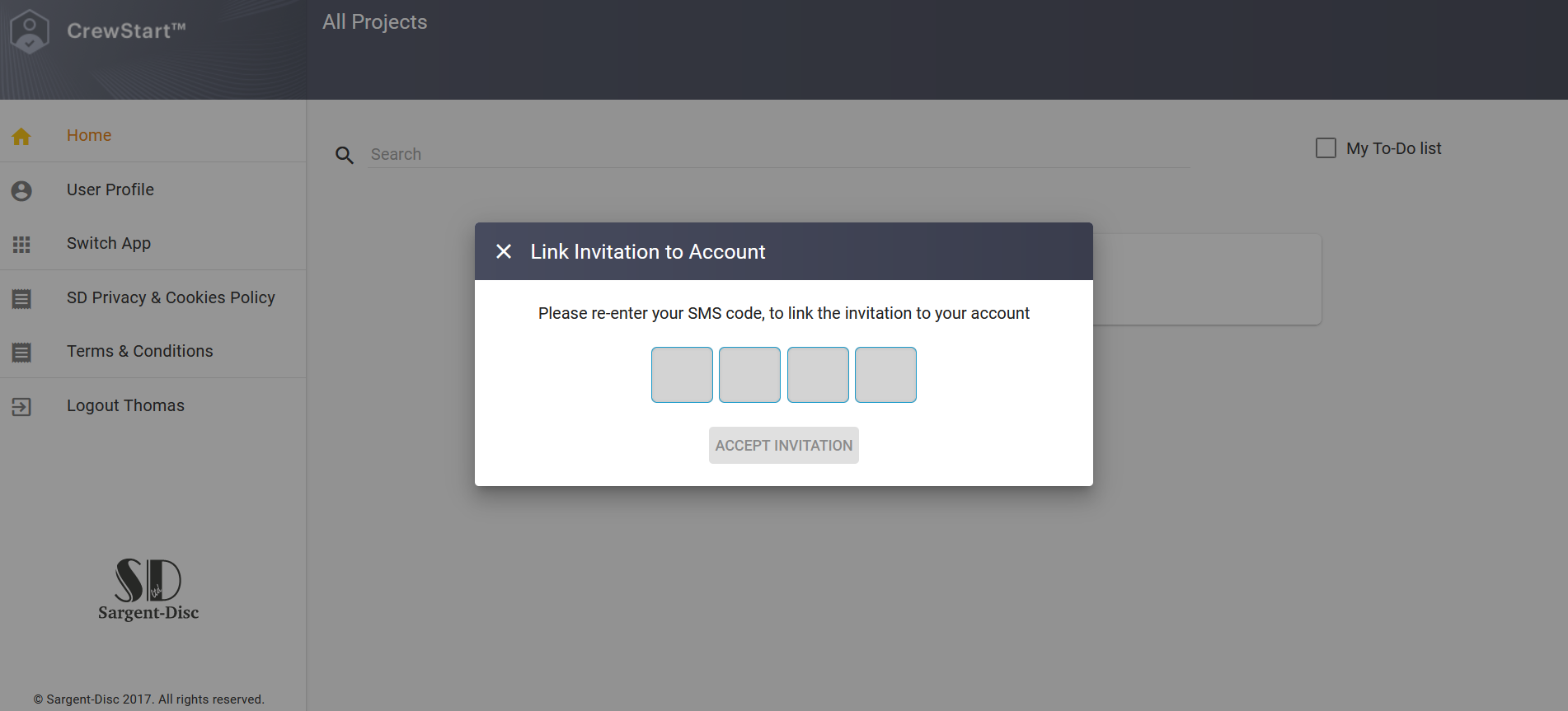
Note, this is the same SMS code you requested at Step 2. The SMS code is sent from Sargent-Disc
Related Articles
CrewStart: Accept invite with non-migrated user (No MFA)
1. Accept the invitation by clicking on the invite link sent to you via email 2. Click on the option 'Request Passcode' 3. Enter the passcode sent to your mobile phone 4. Select the option 'Sign In' 5. Enter your username and select 'Login' 6. A ...CrewStart: Accept invite with non-migrated user (with MFA not setup)
1. Accept the invitation by clicking on the invite link sent to you via email 2. Click on the option 'Request Passcode' 3. Enter the passcode sent to your mobile phone 4. Select the option 'Sign In' 5. Enter your username and select 'Login' 6. A ...CrewStart: Accept invite with migrated user
1. Accept the invitation by clicking on the invite link sent to you via email 2. Click on the option 'Request Passcode' 3. Enter the passcode sent to your mobile phone 4. Select the option 'Sign In' 5. Enter your username and select 'Login' 6. Enter ...Payslip: Accept Invitation with Non-Migrated User (No MFA)
1. Accept the invitation by clicking on the invite link sent to you via email 2. Select how you wish to accept the invitation and enter either your date of birth or employee number 3. To sign into your existing account, select the first option 'Sign ...Payslip: Accept Invitation with Non-Migrated User (With MFA)
1. Accept the invitation by clicking on the invite link sent to you via email 2. Select how you wish to accept the invitation and enter either your date of birth or employee number 3. To sign into your existing account, select the first option 'Sign ...