CrewStart: Register new account via invitation
1. Accept the invitation by clicking on the invite link sent to you via email
2. Click on the option 'Request Passcode'
3. Enter the passcode sent to your mobile phone
4. Select the option 'Register' to create a new account
5. Setup a username, enter a password and re-confirm the password. Once done, select 'Create Account'
*Note, please make sure you meet all of the requirements shown on the screen otherwise the account will not be created
*Note, please make sure you meet all of the requirements shown on the screen otherwise the account will not be created
6. A prompt will appear on screen to say you have successfully created an account and you will now need to migrate your account to Okta. Click 'Continue'
7. You will then be taken to the Okta sign in screen, enter your CrewStart username and select 'Next'
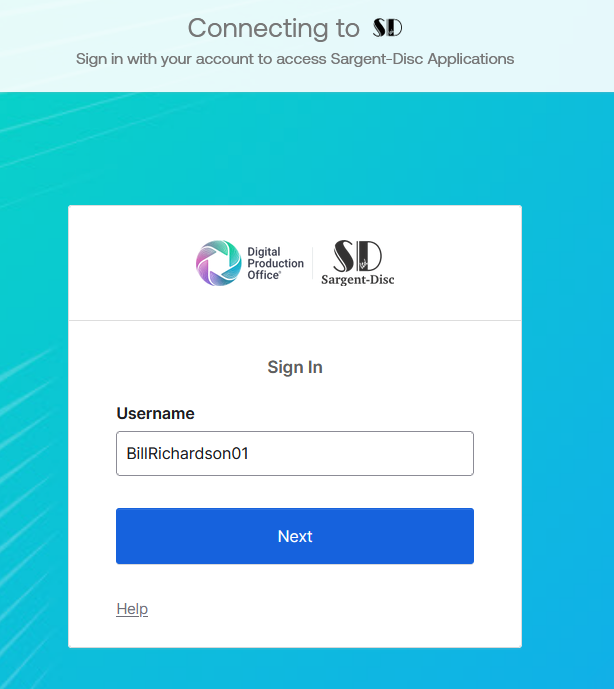
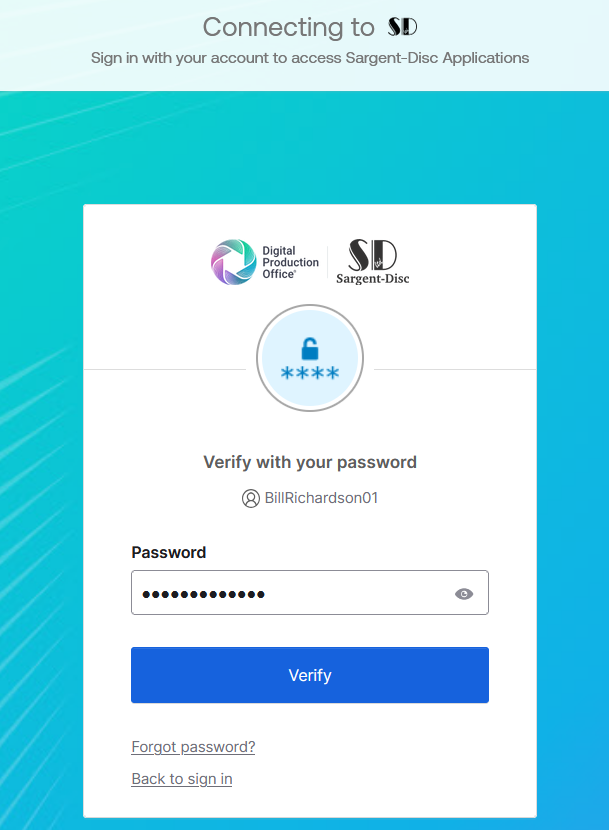
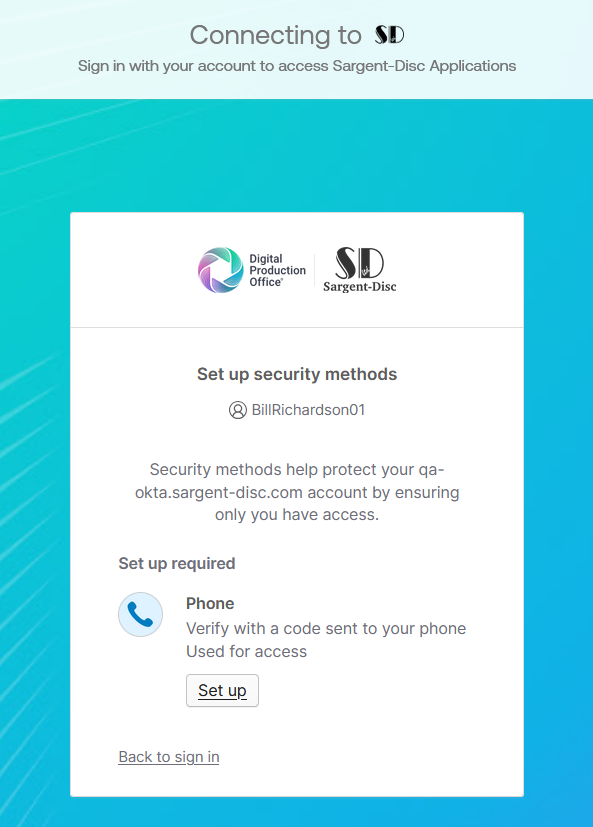
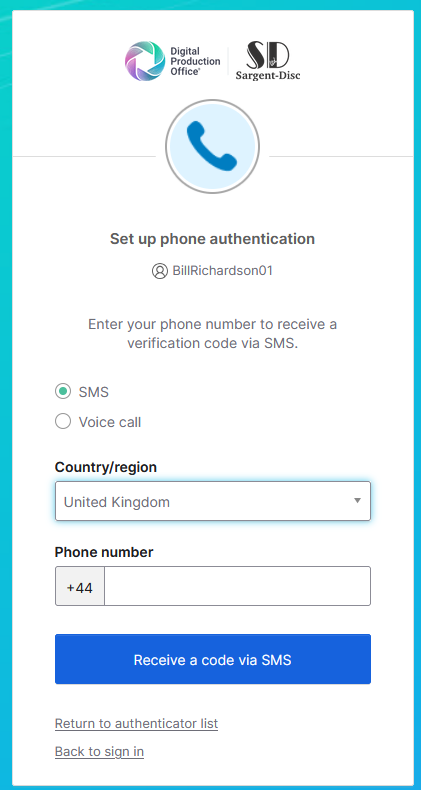
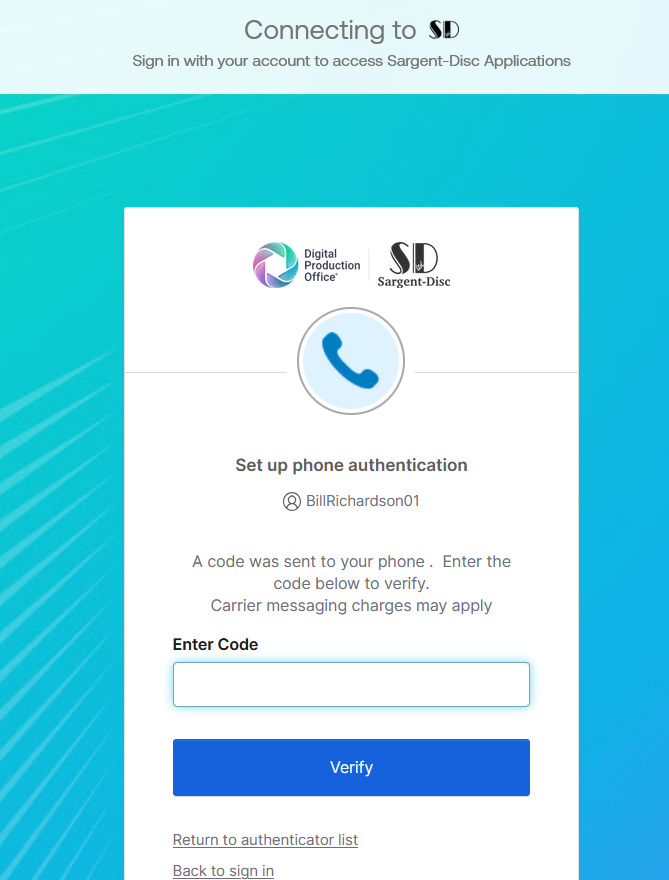
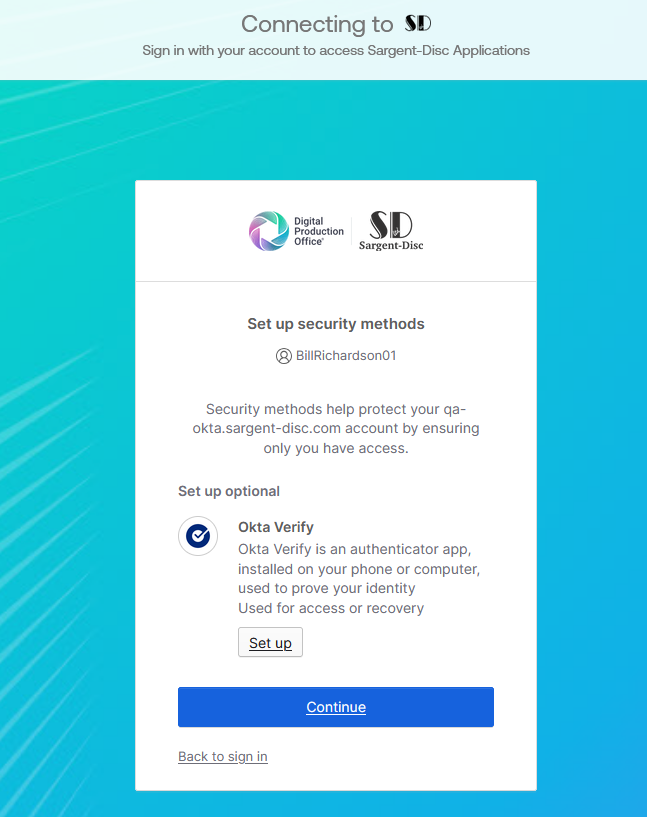
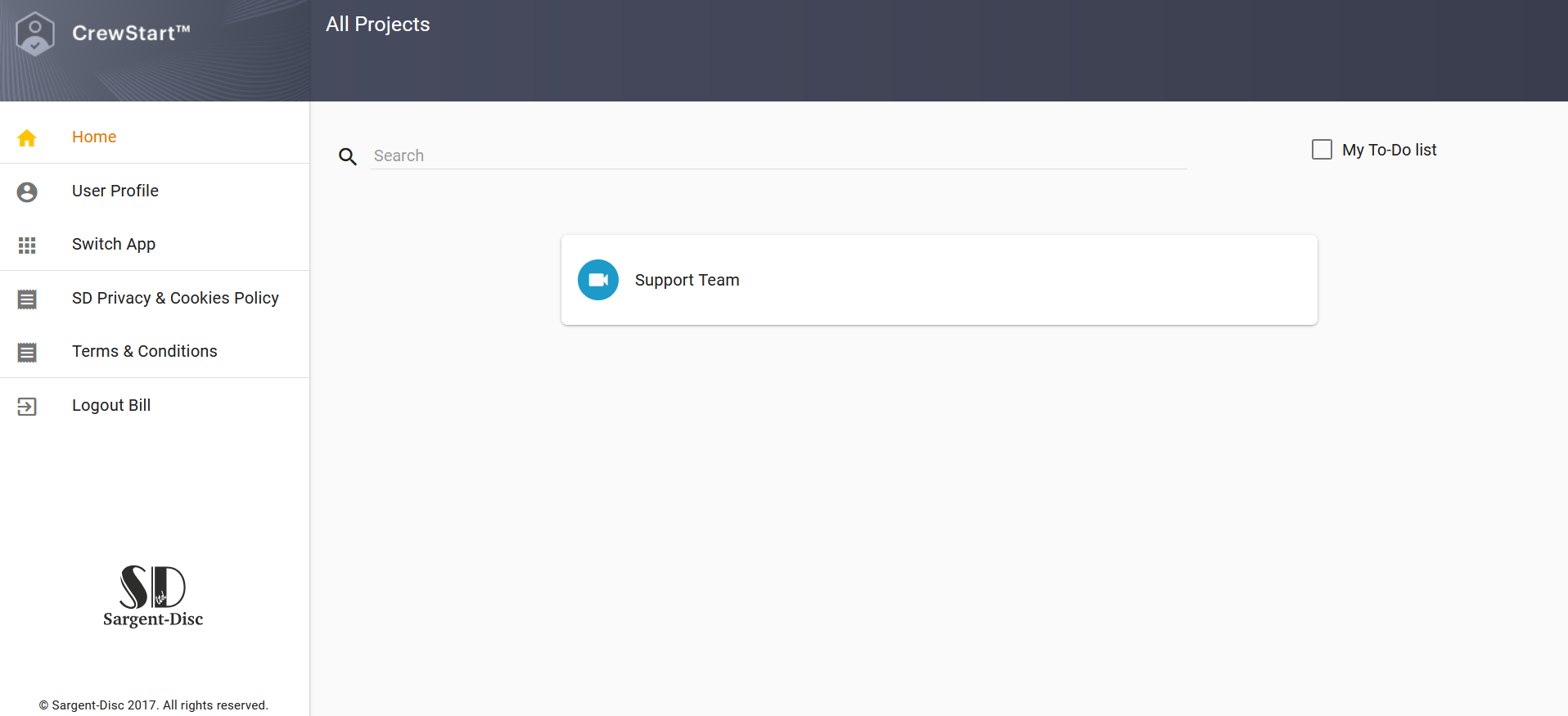
8. Enter your CrewStart password in the password field and select 'Verify'
9. Select the option 'Set up' under Phone
10. Select
if you want to receive a verification code via SMS or voice call. Select your country/region
and enter your number. Once done, select the option 'Receive a code via SMS' or
‘Receive a code via voice call’
11. Enter
the code sent to you in the 'Enter Code' field and select 'Verify'
12. You will then be asked if you wish to setup Okta Verify, it is strongly recommended
that this is setup and configured with biometrics so that you do not
need to provide a password every time you log in. To set this up, select
the option 'Set up' under Okta Verify
13. On your mobile device, open the Okta Verify app and scan the QR code displayed on screen
If prompted to Enable Face ID or Passcode confirmation, you can select the 'Enable' option which means you will no longer need to enter your password when logging in 14. You will then be logged into the CrewStart application with Okta setup successfully
Related Articles
Payslip: Channel 4 register via invitation email
1. Accept the invitation by clicking on the invite link sent to you via email 2. Enter your Artist IAS Code/ APS reference 3. To register for a new account, select the second option 'Register' 4. Setup a username, enter a password and re-confirm the ...Payslip: Registering via invitation email
1. Accept the invitation by clicking on the invite link sent to you via email 2. Select how you wish to accept the invitation and enter either your date of birth or employee number 3. To register for a new account, select the second option 'Register' ...Payslip: Registering via invitation email as Agent
1. Accept the invitation by clicking on the invite link sent to you via email 2. Select how you wish to accept the invitation and enter your clients date of birth or employee number 3. To register for a new account, select the third option 'Register ...CrewStart: Accept invitation with logged in user
If you are trying to accept a CrewStart invitation and are already logged into an existing CrewStart account, you will be prompted when accepting the invite if you wish to accept this with the currently logged-in user: Accepting invite with currently ...Payroll: Setting up your new account
1. Navigate the activation emails sent to you via email, you will have two emails (Part 1 of 2 and Part 2 of 2) Part 1 will show the username created for you Part 2 will be a link to set a password for your account 2. On the Part 2 of 2 email, click ...