Downloading Okta Verify App - Apple
1. Open up the 'App Store' on your iPhone:
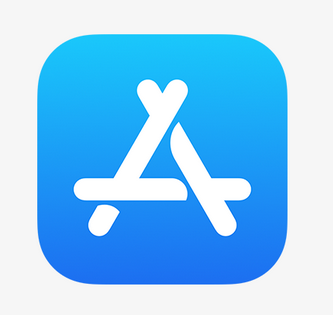
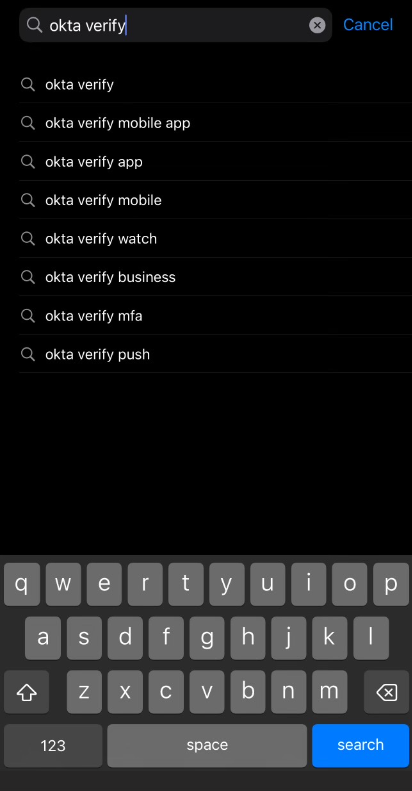
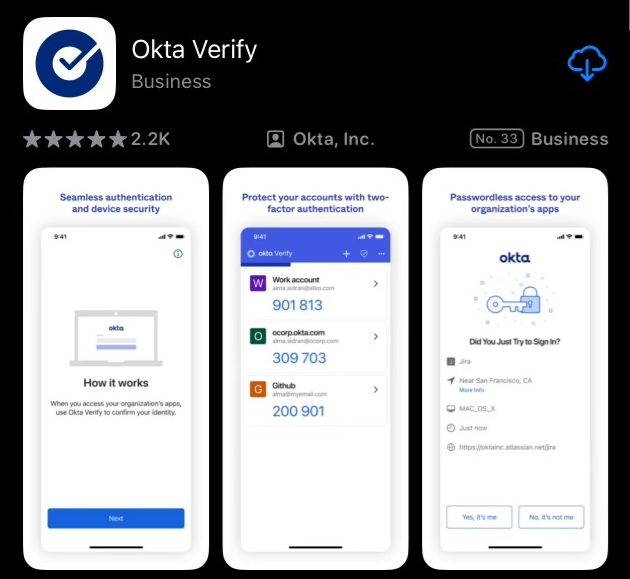
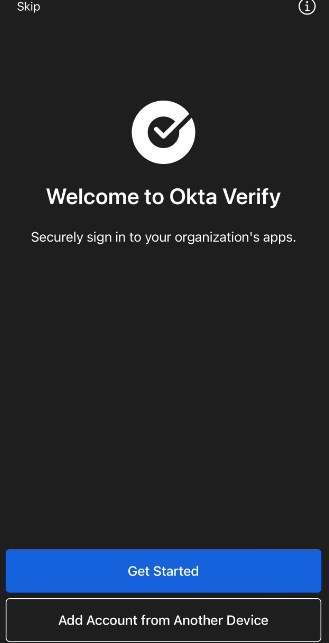
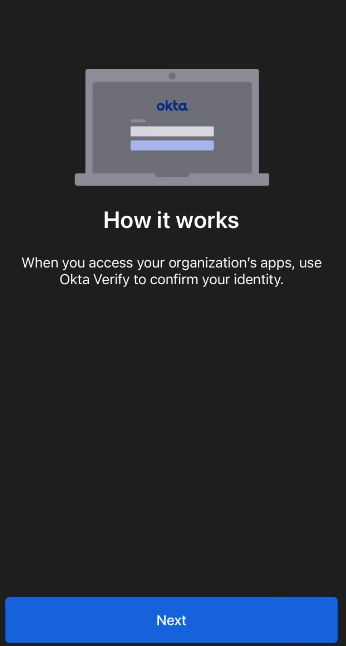
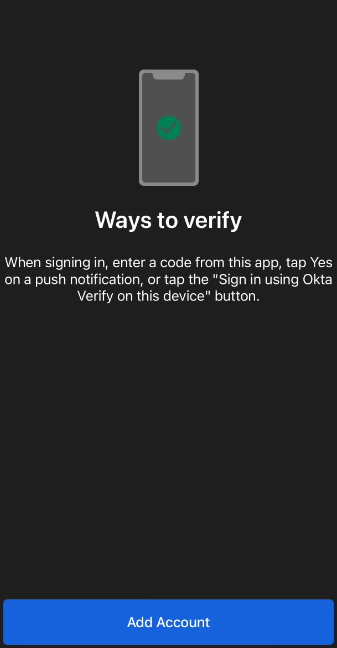
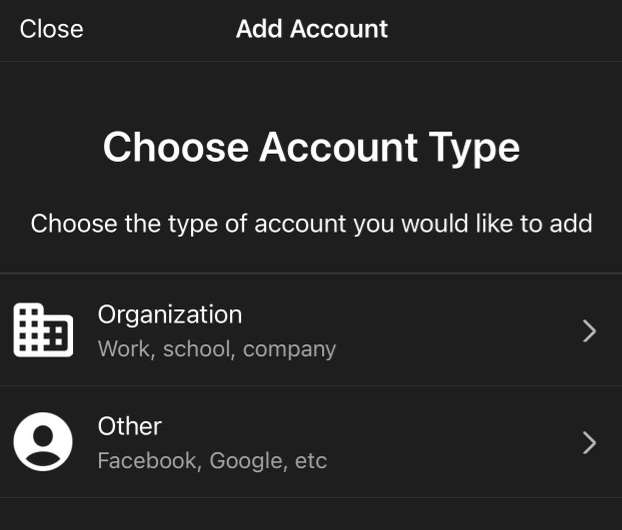
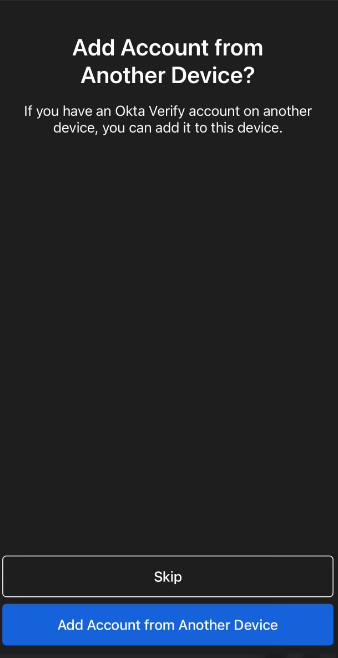
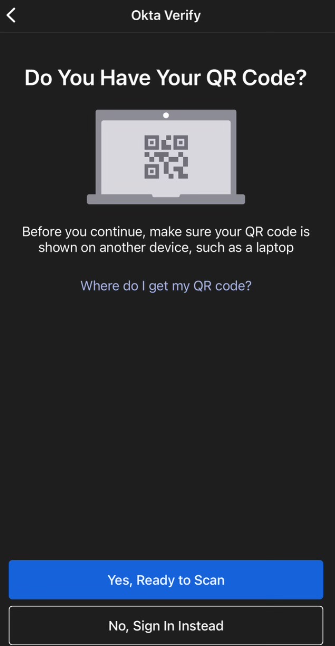

2. In the search bar located at the top of the screen, enter 'Okta Verify' and select the search button
3. Select the download button to install the 'Okta Verify' app
4. Once the app has been installed, open the app and you will be presented with the Welcome screen, select the option to 'Get Started'
5. Select the 'Next' option on the How it works page
6. Select the 'Add Account' option on the Ways to verify screen
7. When adding an account, select the option for 'Other'
8. If you have Okta verify setup on another device, you can select the option to Add Account from Another Device, if you don't have Okta Verify setup on another device, select 'Skip'
9. Once you have the QR code ready to scan, select the option 'Yes, Ready to Scan'
10. Scan the QR code and If prompted to Enable Face ID or Passcode confirmation, you can select the 'Enable' option which means you will no longer need to enter your password when logging in
Related Articles
Downloading Okta Verify App - Android
1. Open up the Google Play Store on your Android 2. In the search bar located at the top of the screen, enter 'Okta Verify' and select the search button 3. Select the install button to install the 'Okta Verify' app 4. Once the app has been installed, ...Payroll: Forgot Password - with OKTA verify app
1. On the SD login screen, enter your username and click on the 'Login' button 2. Re-enter your username to the Okta log in screen and select 'Next' 3. Select how you wish to verify: Enter a code – Okta Verify Open the Okta Verify app and enter the ...Payslip: Forgot Password - with OKTA verify app
1. On the SD login screen, enter your username and click on the 'Login' button 2. Re-enter your username to the Okta log in screen and select 'Next' 3. Select how you wish to verify: Enter a code – Okta Verify Open the Okta Verify app and enter the ...CrewStart: Forgot Password - with OKTA verify app
1. On the SD login screen, enter your username and click on the 'Login' button 2. Re-enter your username to the Okta log in screen and select 'Next' 3. Select how you wish to verify: Enter a code – Okta Verify Open the Okta Verify app and enter the ...Payscales: Forgot Password - with OKTA verify app
1. On the SD login screen, enter your username and click on the 'Login' button 2. Re-enter your username to the Okta log in screen and select 'Next' 3. Select how you wish to verify: Enter a code – Okta Verify Open the Okta Verify app and enter the ...