Payslip: Registering via invitation email as Agent
1. Accept the invitation by clicking on the invite link sent to you via email
2. Select how you wish to accept the invitation and enter your clients date of birth or employee number
3. To register for a new account, select the third option 'Register as Agent'
4. Enter all the required information such as: Username, Title, First Name, Last Name, Gender, Password. Once done, click 'Continue'
*Note, please make sure you meet all of the requirements when setting a password otherwise the account will not be created
5. Once you have successfully set up a username and password you will be
asked how you would like to be contacted and to agree to the Terms and
Conditions of use
After you have selected the relevant option and
agreed to the T&C's then you will then be guided through the migration process, click 'Continue'
6. You will then be taken to the Okta sign in screen, confirm your Payslip username and select 'Next'
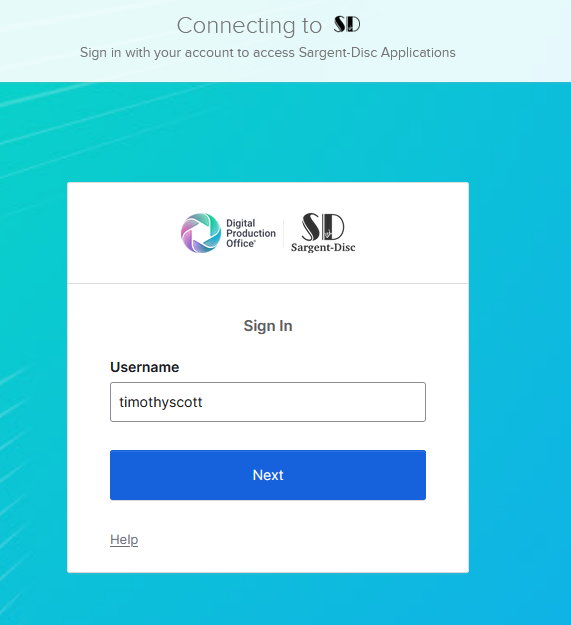
7. Enter your Payslip password in the password field and select 'Verify'
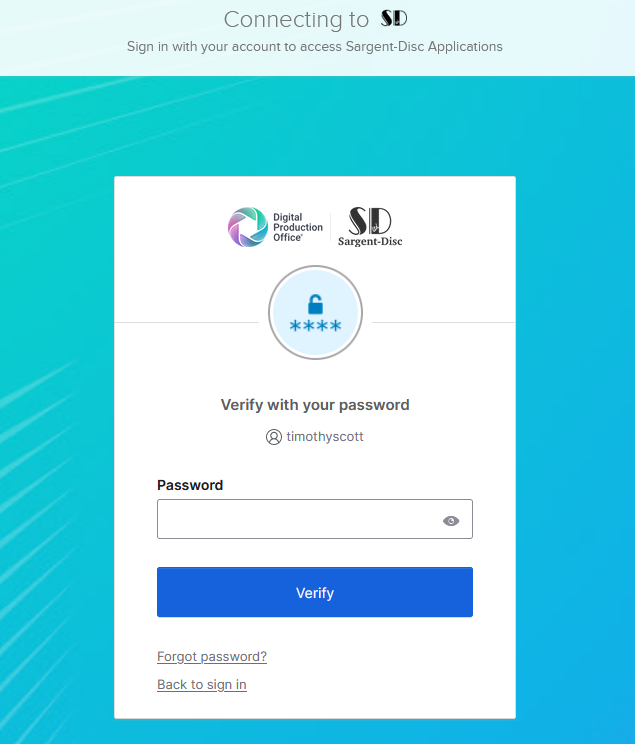
8. Select the option 'Set up' under Phone
9. Select
if you want to receive a verification code via SMS or voice call. Select your country/region
and enter your number. Once done, select the option 'Receive a code via SMS' or
‘Receive a code via voice call’
11. You will then be asked if you wish to setup Okta Verify, it is strongly recommended
that this is setup and configured with biometrics so that you do not
need to provide a password every time you log in. To set this up, select
the option 'Set up' under Okta Verify
12. On your mobile device, open the Okta Verify app and scan the QR code displayed on screen
If prompted to Enable Face ID or Passcode confirmation, you can select the 'Enable' option which means you will no longer need to enter your password when logging in13. You will then be logged into the Payslip application with Okta setup successfully
Related Articles
Payslip: Registering via invitation email
1. Accept the invitation by clicking on the invite link sent to you via email 2. Select how you wish to accept the invitation and enter either your date of birth or employee number 3. To register for a new account, select the second option 'Register' ...Payslip: Channel 4 register via invitation email
1. Accept the invitation by clicking on the invite link sent to you via email 2. Enter your Artist IAS Code/ APS reference 3. To register for a new account, select the second option 'Register' 4. Setup a username, enter a password and re-confirm the ...Payslip: Accept invitation with Migrated User
1. Accept the invitation by clicking on the invite link sent to you via email 2. Select how you wish to accept the invitation and enter either your date of birth or employee number 3. To sign into your existing account, select the first option 'Sign ...Payslip: Accept Invitation with Non-Migrated User (No MFA)
1. Accept the invitation by clicking on the invite link sent to you via email 2. Select how you wish to accept the invitation and enter either your date of birth or employee number 3. To sign into your existing account, select the first option 'Sign ...Payslip: Accept Invitation with Non-Migrated User (With MFA)
1. Accept the invitation by clicking on the invite link sent to you via email 2. Select how you wish to accept the invitation and enter either your date of birth or employee number 3. To sign into your existing account, select the first option 'Sign ...