Account Name/ Account Code not showing on PDF
If the Account Name or Account Number is not showing on the PO PDF then
have the administrator of the DPO project do the following:
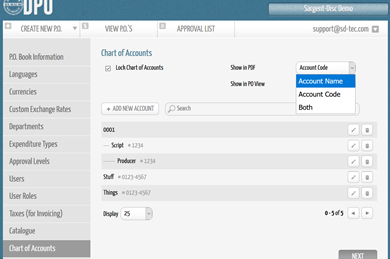
Go to Administration > Chart of Accounts > On the drop-down
menu for 'Show in PDF' there will be 3 options: Show Account Number, Show
Account Name or Both.
If you would like to see both options then select both, if not then select the relevant option.
Related Articles
PSL/GV export file showing the Account Description and not the Account Code
If the XML file is showing the account description instead of the account code then the file will fail during import. When using the export function to import into Global Vista or PSL the 'show in export' must be set to Account Code. To change this, ...Editing an account code on DPO
If you would like to edit an account code once a PO has been created then you can do this by clicking into the PO in question > selecting the Account Code field and updating the field to the new code, once done select the green tick. If you are ...Custom PDF Notification
DPO enables a custom PDF report to be emailed out when a PO reaches final approval. There is already an existing feature where an email address could be cc'ed or bcc'ed in on the supplier notifications. These POs would contain the latest version of ...Incorrect date format on Purchase Order PDF
If the date format/ time is incorrect when viewing a Purchase Order as a PDF then have the admin go to Admin > PDF Settings Once in PDF settings the admin can change the language and the time zone that is displayed on the PDF like shown below: ...Is there a way to lock account codes after final approval?
Account codes can be locked after final approval on DPO which will not allow users to make any changes to the account code that has been entered on a PO once fully approved. In order to set this up the admin will need to go to Admin > PO Settings ...