Downloading Okta Verify App
Apple
1. Open up the 'App Store' on your iPhone 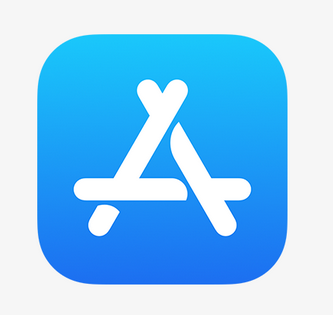
2. In the search bar located at the top of the screen, enter 'Okta Verify' and select the search button
3. Select the download button to install the 'Okta Verify' app
4. Once the app has been installed, open the app and you will be presented
with the Welcome screen, select the option to 'Get Started'
5. Select the 'Next' option on the How it works page
6. Select the 'Add Account' option on the Ways to verify screen
7. When adding an account, select the option for 'Other'
8. If you have Okta verify setup on another device, you can select the
option to Add Account from Another Device, if you don't have Okta Verify
setup on another device, select 'Skip'
9. Once you have the QR code ready to scan, select the option 'Yes, Ready to Scan'
10. Scan the QR code and If prompted to Enable Face ID or Passcode
confirmation, you can select the 'Enable' option which means you will no longer need to enter your password when logging in
Android
1. Open up the Google Play Store on your Android 
2. In the search bar located at the top of the screen, enter 'Okta Verify' and select the search button
3. Select the install button to install the 'Okta Verify' app
4. Once the app has been installed, open the app and you will be
presented with the Welcome screen, select the option to 'Get Started'
5. Select the 'Next' option on the How it works page
6. Select the 'Add Account' option on the Ways to verify screen
7. When adding an account, select the option for 'Other'
8. If you have Okta verify setup on another device, you can select the
option to Add Account from Another Device, if you don't have Okta Verify
setup on another device, select 'Skip'
9. Once you have the QR code ready to scan, select the option 'Yes, Ready to Scan'
10. Scan the QR code displayed in the browser on your computer
11. If provided the option to enable screen lock confirmation, you can
choose to enable this to avoid needing to enter your password when
logging in future and instead verifying using biometrics on your android
device
Related Articles
Okta Verify Setup
Setup Okta Verify during migration: 1. Select 'Setup' under Okta Verify 2. On your mobile device, open the Okta Verify app and scan the QR code displayed on screen. You may be prompted if you wish to enable Face ID or Passcode confirmation. If ...Setting up Okta Verify on a mobile device
Okta Verify Setup - via text 1. On the OKTA Login screen, enter your username and click on the 'Next' button 2. Type in your password and click on the 'Verify' button 3. Click 'Setup' under Phone 4. Select to receive a verification code via SMS. ...Migrate account to Okta
1. Enter your username into the username field on the SD application and click the 'login' button 2. A prompt will be displayed on screen advising that you are being migrated to Okta, select the 'Continue' button 3. Type in your existing password for ...Sign In
Sign in with Okta Verify - Biometrics / Facial Recognition 1. On the SD login screen, enter your username and click the login button 2. On the Okta login screen, enter your username and select the next button 3. You will receive a notification that a ...Link additional devices to account
Once your account has been migrated to Okta, you'll able to add additional devices to your account During sign in process, if you have linked more than one device to Okta verify, both devices will be prompted when requesting a push notification ...